Dear Customer,
Thank you for registering at the Digital Dental CAD/CAM fundamentals for Exocad course.
Before starting you will need to download and install some software files in order to use the dongle that we shipped to you.
- The dongle must be returned within one week after completing the course. We included the Return label in your package and attached a copy to this email.
- The return date on the label is the following Monday after the last day of the course date.
- Please make sure the item is bubble wrapped in the envelope. If the returned dongle is damaged, we will not be able to refund the deposit.
- Please follow the prerequisites, and the instructions below to download the software and get ready before the course date.
- We will send you the ZOOM link for the courses the week prioir to the course.
Minimum hardware configuration to run exocad DentalCAD
- CPU: Quad-Core and 2.8 Ghz
Note: AMD Ryzen ZEN2 CPUs e.g. AMD Ryzen 7 3700X or 3900X are supported starting with 2.3 Matera version (EngineBuild 7174 or newer), released by exocad in August/September 2019. - RAM: 8GB
- Graphics: Nvidia GTX or AMD Radeon series dedicated GPU with at least 1 GB graphics memory, OpenGL 4, DirectX 11.1, Shader Model 5 and a graphics driver dated August 2017 or newer.
- Minimum screen resolution: 1080p (1920x1080), if a DPI setting of 100% is used. If you use a higher DPI setting, a higher resolution is required!
- Power: 450 Watt
Software Instructions
Download
Download and run the following two files.
You will be asked for some personal info for security information. This information will not be used in any other way.
Step 1. Download the exocadFramework 2022.exe
Step 2. Insert the green dongle you received from exocad
Step 3. Download the DentalCAD 3.1 Rijeka DEMO
and unpack it (by using 7-Zip) to a directory of your choice
Note on the demo version:
The demo version can't save anything. We do not supply demo versions (or time-limited versions) of the exocad software that include the ability to save. To be able to save please contact us for the purchase of the Full Unlimited version.
To purchase the software: please contact us at: (905) 532-0554 or via email: orders@udscanada.com
Now, the software is ready to use.
Step4. Launch DentalDB\bin\DentalDB.exeto start
Use the default Destination Folder C:\ when installing the file exocad-DentalCAD3.0-demo.exe
Run DentalDB
Run exocad by opening the folder C:\exocad-DentalCAD3.0-demo and clicking the shortcut "DentalDB.exe - Shortcut"
For convenience you can copy the shortcut to your desktop.
Test exocad
To test exocad, Load a job in DentalDB then click the Design button (top right)
To Load a Job
- Click the Load button (top Left), choose a job from the Projects list by clicking on the row,
- Click the Load button at the bottom of the screen.